The Complete Guide to Installing and Using the My Trips App from Cruise Planners on Your Android Device
Published Tuesday, May 30th 2023 - Updated Tuesday, May 14th 2024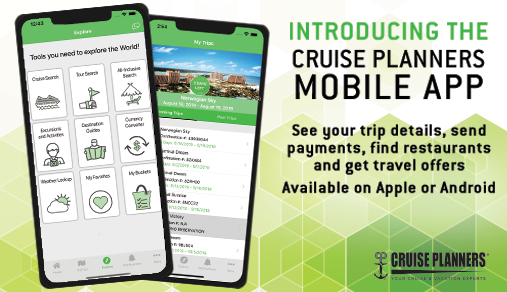
Embarking on a cruise is an exhilarating experience filled with the promise of adventure and relaxation. To enhance your journey and streamline your planning, the My Trips App from Cruise Planners offers a comprehensive tool at your fingertips. This step-by-step guide will walk you through installing and maximizing the My Trips App on your Android phone, ensuring that your cruise experience is as smooth as the serene ocean waves.
Introduction to the My Trips App
The My Trips App by Cruise Planners is designed to make your cruise planning effortless and enjoyable. Whether you're managing bookings, browsing itineraries, or accessing vital travel documents, this app consolidates all your needs into a single, user-friendly interface. Let's dive into how you can harness the full potential of this essential travel companion.
### Step 1: Locate the Google Play Store
Begin by unlocking your Android device and finding the Google Play Store icon. This icon typically looks like a colorful play button and can be found on your home screen or within your app drawer. Tapping this icon will open the Google Play Store, your gateway to countless apps and updates.
### Step 2: Search for the My Trips App
With the Google Play Store open, tap the 'Search' bar at the top of the screen. Enter 'My Trips App Cruise Planners' into the search field and then tap the search icon (a magnifying glass). This action will initiate a search within the store, bringing up a list of relevant results.
### Step 3: Find the My Trips App in Search Results
Look through the search results until you find the My Trips App from Cruise Planners. You'll recognize it by its distinctive icon, which features a stylized ship and the Cruise Planners logo. Once you've located the correct app, tap on its icon to view more details.
### Step 4: Install the App
On the app’s detail page, you will see an 'Install' button. Tap this to begin downloading the app to your device. During this process, the app may request certain permissions to access functions or data on your phone. Review these permissions carefully, and if you agree, tap 'Accept' to continue with the installation.
### Step 5: Open the My Trips App
After installation, the 'Install' button will change to an 'Open' button. Tap 'Open' to launch the My Trips App. You can also find the app icon in your device's app drawer or home screen if you prefer to open it later.
### Step 6: Log In or Sign Up
Upon opening the app for the first time, you will be prompted to either log in or sign up. If you already have a Cruise Planners account, enter your email address and password and select 'Log In.' If you are new to Cruise Planners, choose 'Sign Up' and follow the provided instructions to create a new account.
### Conclusion
Congratulations on successfully installing the My Trips App from Cruise Planners on your Android phone! You are now equipped to manage your cruise bookings and access essential travel information effortlessly. This tool is designed to enhance your cruising experience, providing you with control and convenience at your fingertips. Should you encounter any issues or have questions, Cruise Planners' customer support is readily available to assist you.
Enjoy the convenience and control offered by the My Trips App, and make your cruise planning seamless and more enjoyable. With this powerful tool, you’re ready to embark on your next great adventure with Cruise Planners—Frontliner Travel. Bon Voyage!
FAQs About Using the My Trips App
1. Is the My Trips App free to download?
- Yes, the app is available for free in the Google Play Store.
2. Can I use the My Trips App on multiple devices?
- Absolutely. You can install and use the app on any compatible Android device by logging in with your account details.
3. What features does the My Trips App provide?
- The app allows you to manage bookings, check itineraries, access travel documents, and receive updates and notifications related to your trips.
4. How secure is my information within the app?
- Cruise Planners uses industry-standard security measures to protect your personal information and ensure privacy.
5. Can I make payments through the My Trips App?
- Yes, the app supports secure payment transactions for bookings and services.
6. What should I do if I forget my login password?
- Use the 'Forgot Password' feature in the app to reset your password using your registered email.
7. Is the app available in languages other than English?
- Currently, the My Trips App is primarily available in English.
8. Can I book new cruises directly through the app?
- Yes, depending on availability, you can browse and book new cruises directly through the app.
9. How do I update the app?
- Keep your app current by enabling auto-updates in the Google Play Store or manually updating it when new versions are released.
10. How do I customize notifications in the app?
- You can customize your notification preferences in the app’s settings menu to receive alerts that are relevant to you.
11. What permissions does the app require?
- To function properly, the app may request permissions like internet access, location services, and storage access.
12. Can I access my past travel history in the app?
- The app provides a history of your past bookings and travels for easy reference.
13. Is customer support available through the app?
- You can access customer support directly through the app for assistance.
14. Can I cancel or change bookings via the app?
- Yes, the app allows you to manage your bookings, including cancellations and changes, subject to terms and conditions.
15. How do I ensure my app data remains secure?
- Regularly update your app and use strong, unique passwords for your account to enhance security.
Leave a Reply
indicates a required field

