The Essential Guide to Making Payments Through the My Trips Mobile App
Published Tuesday, May 30th 2023 - Updated Tuesday, May 14th 2024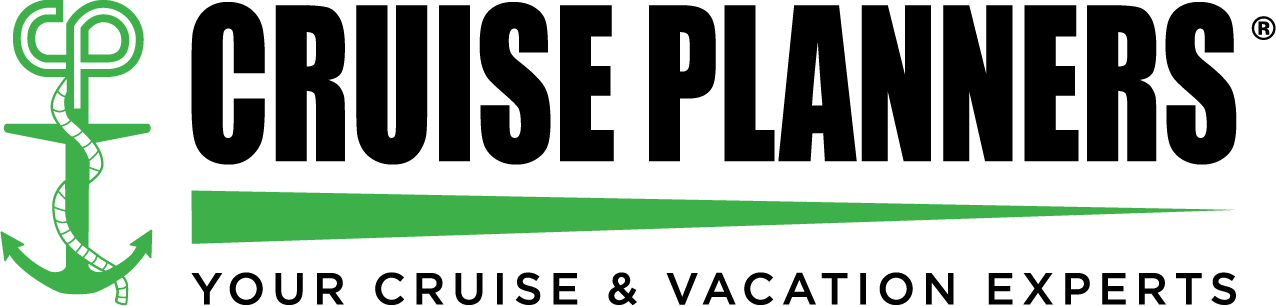
Navigating the details of your travel bookings can be complex, but the My Trips Mobile App simplifies the process, making payment transactions smooth and secure. Whether you're gearing up for a dream cruise or planning a series of adventures, this step-by-step guide will ensure hassle-free management of your bookings and payments. Let's dive into how you can utilize the My Trips Mobile App to pay for your exciting journeys.
Step 1: Open the My Trips Mobile App
Begin by finding the My Trips Mobile App icon on your smartphone. This icon could be on your home screen or within your app drawer. Tap the icon to launch the app and start managing your travel plans.
Step 2: Log In to Your Account
Upon opening the app, you will be prompted to log in if you haven't already. Enter your registered email address and password, then tap 'Login' to access your account. If you haven't registered, you must create an account by following the app’s signup process.
Step 3: Access Your Bookings
Once logged in, navigate to the 'Bookings' or 'My Trips' section in the app's main menu or directly on the home screen. This option will display a list of your current and upcoming trips, allowing you to manage each one effectively.
Step 4: Select the Trip to Pay For
Scroll through your bookings to find the trip you want to pay for. Tap on your chosen trip to open up detailed information, including payment due dates and any outstanding balances that need to be settled.
Step 5: Initiate the Payment Process
The trip details include a payment option, such as 'Make a Payment' or 'Pay Now.' Tap this button to begin the payment process. This step is crucial for securing your booking and confirming your travel plans.
Step 6: Enter Payment Details
You will then be prompted to input your payment information. This typically involves entering your credit card number, expiration date, CVV code, and billing address. It's important to fill out this information accurately to avoid any issues with your transaction.
Step 7: Review and Confirm Your Payment
Before you finalize the transaction, carefully review all payment details, including the total amount to be charged. This step is essential to prevent any errors. Once everything is correct, tap the 'Submit,' 'Confirm,' or 'Pay Now' button to complete the process.
Step 8: Wait for Payment Confirmation
After submitting your payment, allow a few moments for the app to process the transaction. You should soon see a confirmation screen or a message indicating your payment was successful.
Conclusion
Congratulations on successfully making a payment using the My Trips Mobile App! You're all set for your upcoming cruise or travel adventure. A confirmation email should be sent to you shortly. If you encounter any difficulties or have questions, the customer support team at Cruise Planners - Frontliner Travel is ready to assist you.
With these guidelines and FAQs, you’re ready to take full control of your travel planning through the My Trips Mobile App. Enjoy the convenience and peace of mind as you prepare for your next exciting adventure!
FAQs About Using the My Trips Mobile App
1. Is the My Trips Mobile App secure for making payments?
- Yes, the app uses advanced security protocols to ensure your financial information is protected during transactions.
2. Can I save my payment information in the app for future use?
- Yes, for convenience, you can save your payment details securely within the app.
3. What forms of payment does the My Trips Mobile App accept?
- The app typically accepts major credit cards, including Visa, MasterCard, and American Express.
4. Can I make partial payments for my bookings through the app?
- Yes, the app allows for partial payments, enabling you to pay in installments if the booking conditions permit.
5. How do I know if my payment has been received?
- You will receive a confirmation via email and a notification within the app once your payment is processed.
6. What should I do if my payment fails?
- Check your payment details for errors, ensure your card has sufficient funds, and try again. If the problem persists, contact support.
7. Can I cancel a booking through the app after payment?
- Cancellations can be made through the app, though they are subject to the terms of your booking and may involve cancellation fees.
8. How do I update my billing information in the app?
- Navigate to your account settings, where you can update or change your billing information securely.
9. Does the app send reminders for upcoming payments?
- The app can notify you of upcoming payments if you enable notifications.
10. How fast are payments processed through the app?
- Payments are typically processed immediately, though it may take a few minutes to reflect in your account.
11. Can I view my payment history within the app?
- Yes, the app provides a detailed history of all your transactions.
12. Is there a fee for using the app to make payments?
- The app does not typically charge additional fees for processing payments.
13. What do I do if I encounter an error during the payment process?
- Restart the app and try again. If the issue continues, contact customer support for assistance.
14. Can I manage bookings for multiple travelers in the app?
- Yes, you can manage bookings for multiple travelers and handle payments for each within the app.
15. Who can I contact for help if I have trouble using the app?
- Cruise Planners - Frontliner Travel customer support is available to help resolve any issues with the app.
Leave a Reply
indicates a required field

