The Ultimate Guide to Downloading and Using the My Travel App by Cruise Planners on Your iPhone
Published Tuesday, May 30th 2023 - Updated Tuesday, May 14th 2024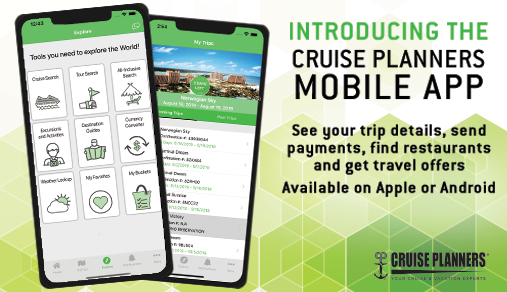
Are you ready to streamline your cruise planning and make your travel experience as smooth as the ocean on a calm day? With the My Travel App from Cruise Planners, you can manage your cruise bookings, access detailed itineraries, and keep all your essential travel information in one convenient place. This step-by-step guide will walk you through downloading and setting up the My Travel App on your Apple iPhone, ensuring you’re all set for your next grand adventure!
Step 1: Locating the App Store
Begin by unlocking your iPhone and finding the App Store on your home screen. The App Store icon looks like a blue square with a white "A" in the center. Tap this icon to open the App Store, where you can search for and download new apps.
Step 2: Searching for the My Travel App
Once the App Store is open, locate the Search icon in the bottom right corner—it looks like a magnifying glass. Tap this icon and then use the search bar at the top of the screen. Type in "My Travel App Cruise Planners" to find the specific app you need. Hit 'Search' on your keyboard to proceed.
Step 3: Finding the My Travel App in Search Results
After initiating the search, you'll see a list of app results. Scroll to find the My Travel App from Cruise Planners. Look for an icon with a stylish ship and the recognizable Cruise Planners logo to ensure you have the correct app.
Step 4: Downloading and Installing the App
Click on the app in the search results to visit its dedicated page. You'll see a download button with a cloud icon with a downward arrow. Tap this button to start the download. Depending on your settings, you may need to enter your Apple ID password or authorize the download with Touch ID or Face ID. Once authorized, the app will automatically download and install on your device.
Step 5: Opening the My Travel App
After the app installs, the download button will change to an 'Open' button. Tap 'Open' to launch the My Travel App for the first time. Alternatively, you can find the My Travel App icon on your home screen; tapping it will also open the app.
Step 6: Logging In or Signing Up
Upon opening the app, you can either log in or sign up. If you already have a Cruise Planners account, enter your email and password, and tap 'Login.' If you’re new to Cruise Planners, select 'Sign Up' and follow the on-screen instructions to create your account.
Conclusion
Congratulations, you've successfully downloaded and installed the My Travel App from Cruise Planners on your iPhone! You're ready to enhance your cruising experience with easy access to booking details, itineraries, and more from your smartphone. Cruise Planners’ customer support is just a tap away if you encounter any issues or have questions.
Enjoy your seamless travel planning with the My Travel App, and here's to happy cruising!
Frequently Asked Questions About the My Travel App
1. Is the My Travel App free to download?
- Yes, the My Travel App is available for free in the Apple App Store.
2. Can I use the My Travel App on multiple devices?
- Yes, you can install and use the app on multiple devices, but you'll need to log in with the same credentials on each device.
3. What features does the My Travel App offer?
- The app provides features like managing bookings, accessing itineraries, receiving travel alerts, and more.
4. How secure is the My Travel App?
- The app uses industry-standard security measures to protect your personal and travel information.
5. Can I make payments through the app?
- Yes, you can securely make payments for bookings directly through the app.
6. What if I forget my password?
- The app includes a password recovery option to reset your password via your registered email.
7. Does the app work offline?
- Some features may be available offline, but a connection is needed for up-to-date information and bookings.
8. Can I check in for my cruise through the app?
- This feature depends on the specific cruise line and their integration with the app.
9. How do I update the app?
- Updates are available through the App Store, and you will either receive a notification or see an update prompt within the app.
10. Can I customize notifications?
Yes, the app allows you to customize the notifications you receive so you can stay informed according to your preferences.
11. What languages is the app available in?
- Currently, the app is primarily available in English.
12. Is customer support available through the app?
- You can access customer support directly through the app for convenience.
13. How do I know if my booking information is current?
- The app syncs regularly with Cruise Planners' databases to ensure your booking information is current.
14. Can I cancel or modify bookings through the app?**
- Yes, you can modify or cancel bookings depending on the terms and conditions of your specific cruise.
15. Is there a tutorial within the app that guides new users?**
- Yes, the app includes a tutorial that helps new users navigate its features effectively.
Leave a Reply
indicates a required field

